Welcome to Degree Works
Degree Works is a helpful tool for you and your advisor to track your progress toward graduation.
Before logging in for the first time, please review the information below to ensure a smooth experience. For the best performance, we recommend using Mozilla Firefox to access Degree Works.
Degree Works instructions
You must have activated your T-Wolves email account to use Degree Works. View T-Wolves activation instructions.
If you do not remember your T-Wolves login information, you can reset and unlock your account if needed, or contact 716-210-2505.
Enter your college-issued T-Wolves username and password.
If prompted to select a campus at login, select “Niagara”.
View a list of supported browsers. If you experience an issue, check first to see if it’s related to an outdated browser.
Degree Works navigation
Student information will appear in the header section at the top of the worksheet.
Features found on the Worksheet include:
- Class History – View all completed coursework by term.
- Email icon – This will allow students to email their academic advisor.
- Notes – Notes can be found at the bottom of your worksheet.
- Plans – Click on “Plans” at the top of the page to view your Student Educational Plan created by an academic advisor.
- Transfer – Click on “Transfer” at the top of the page to determine how courses taken at SUNY Niagara would transfer to another SUNY college or university.
- What-If – Useful if you are changing majors; determine which prior coursework will fulfill requirements in the new major. Can also determine if a specific course you wish to take in a future semester will count toward requirements.
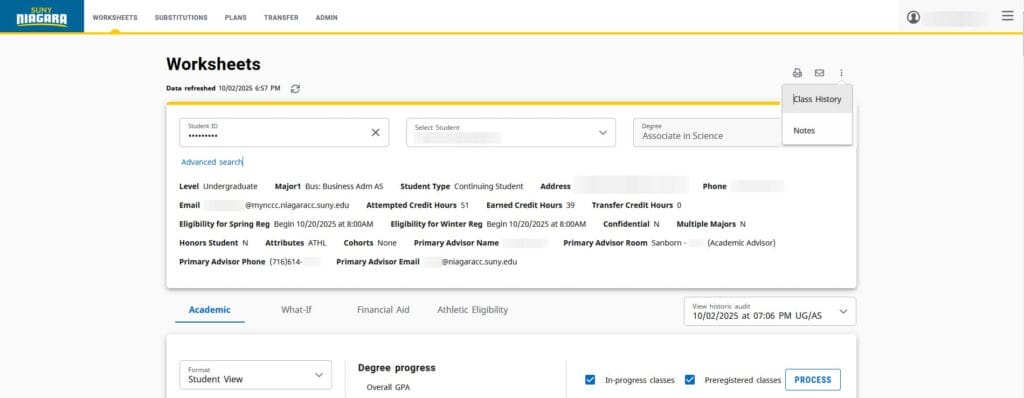
A key describing the meaning of the different icons used within the worksheet is shown below and can also be found at the bottom of the worksheet.
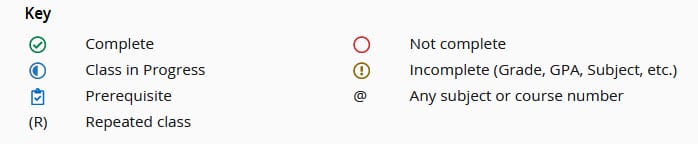
The degree block will note any degree requirements that are completed or still needed, such as major requirements, foundation course requirements, General Education course requirements, and graduation application. Returning SUNY Niagara graduates will also notice a requirement for an additional 15 credits needed for multiple degrees. Green check marks indicate that the requirement is complete, while red open circles indicate incomplete requirements. Students also may see a blue semi-circle, which indicates that completion of that requirement is in-progress.
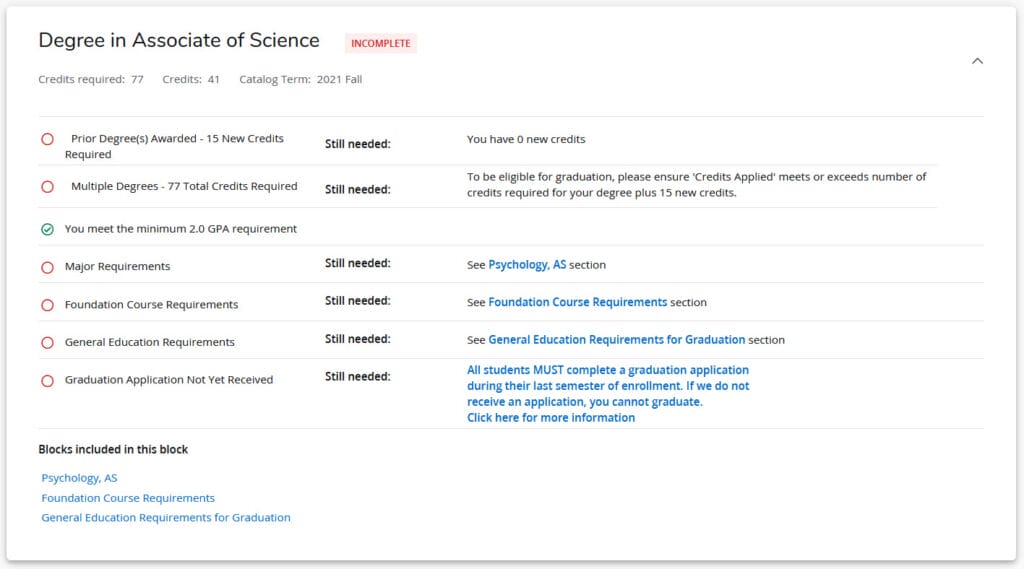
The major block will list all course requirements to complete the degree or certificate program. The icons will indicate what requirements are completed, in-progress, or still needed.
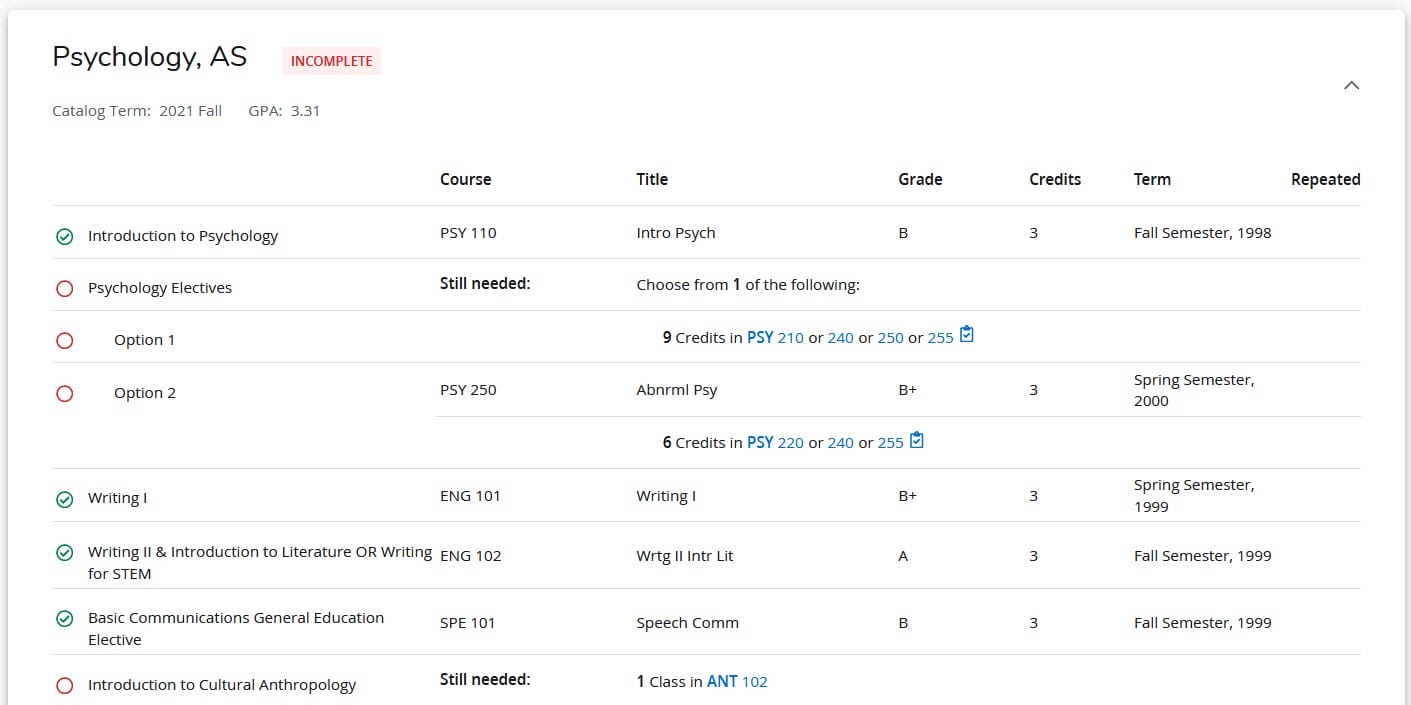
Any course still needed in the evaluation can be clicked on to view the course description, attributes, and available sections for the upcoming semester.
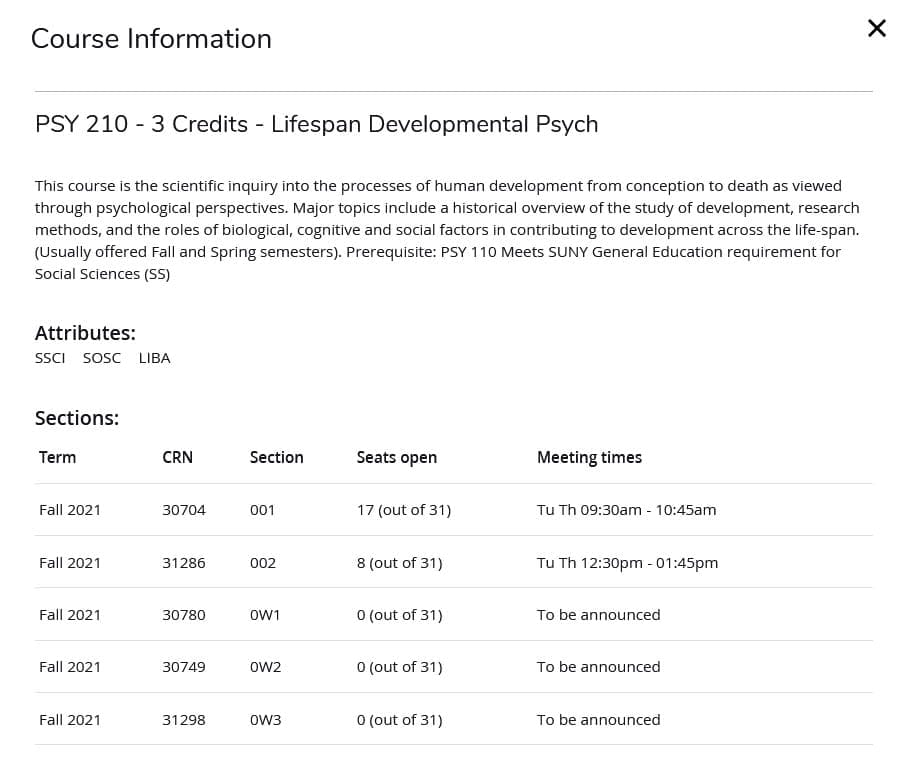
The What-If Analysis feature can help students determine what completed coursework would count towards a different major. This is a very helpful tool for students who are thinking about changing their major. Degree and level are not able to be changed. Simply choose the Catalog year to the term you will be changing your major in, then choose the prospective major from the Major drop-down list.
The What-If Analysis feature can also be used to determine if a specific course you are interested in taking will count towards your current degree requirements. This can be done by checking the “Use Current Curriculum” checkbox and then entering the course(s) you are interested in under the Future Courses section.
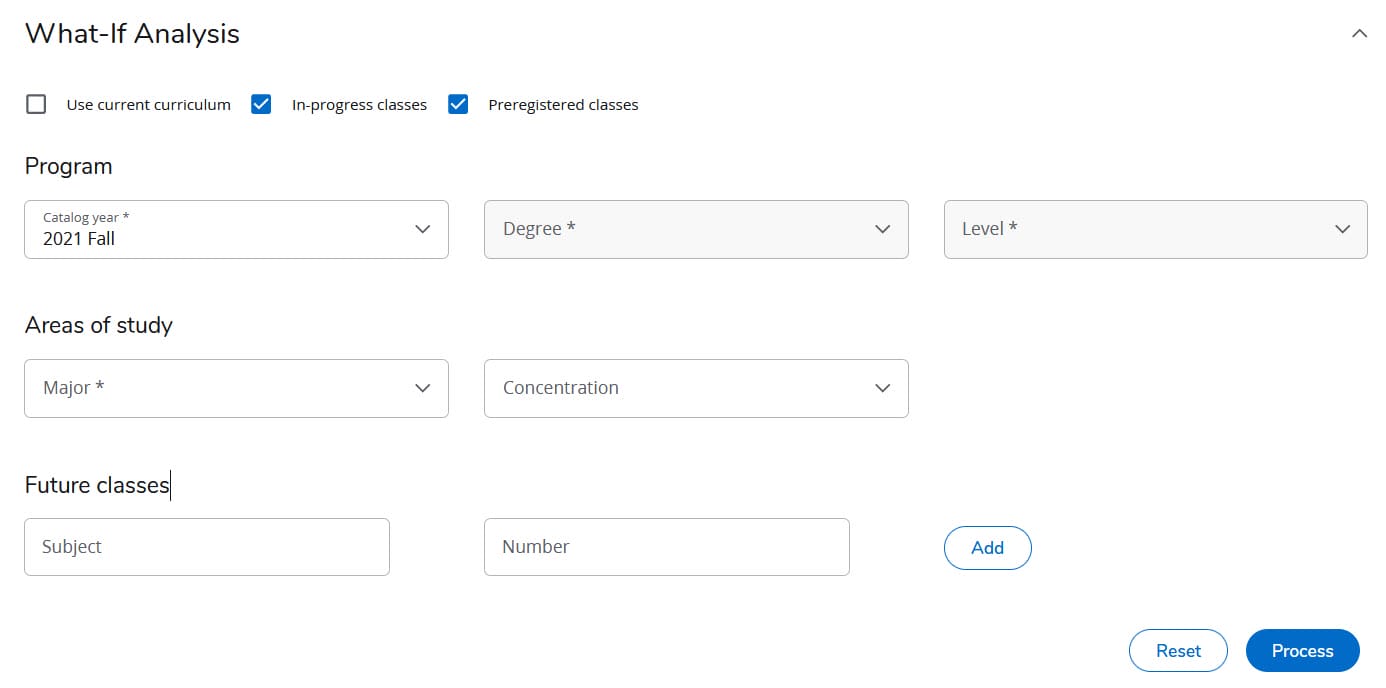
The Plans in Degree Works is where advisors build a student’s semester-by-semester course plan toward degree completion. Your advisor will complete a plan for you each semester and provide you with your RAP#. Students can find their RAP# by clicking the note icon next to the term they are registering form (see picture below). Students can register for classes directly from their plan in Banner Web registration (Registration Instructions).
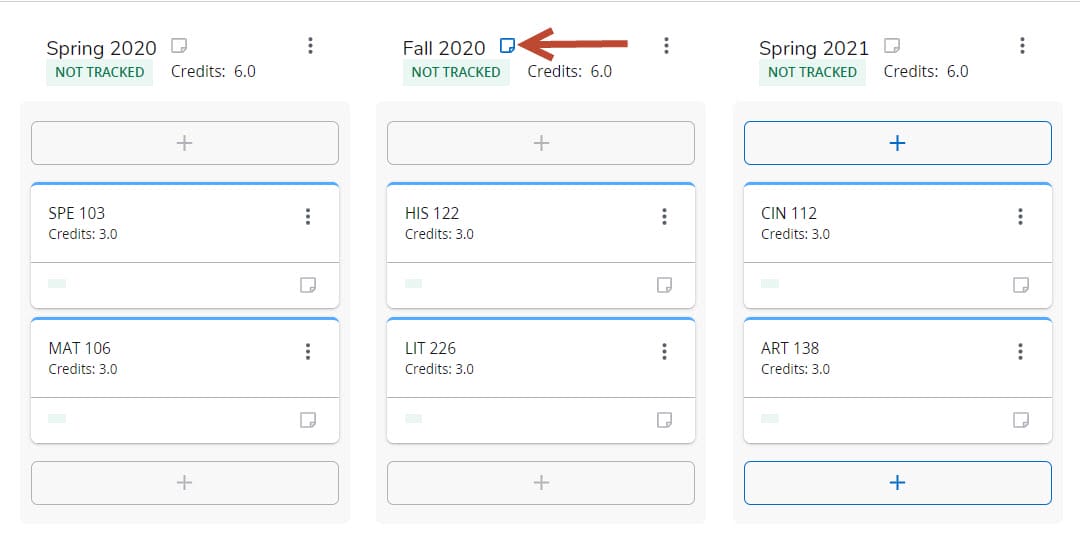

Contact
Advisement Questions: 716-614-6290 studentsuccess@niagaracc.suny.edu | D-102
Records Questions: 716-614-6250 | records@niagaracc.suny.edu | A-161
Transferring Credits Questions: 716-614-6250 | transfer@niagaracc.suny.edu
- Fax: 716-614-6820
- Location: A-161 Notar Admin Bldg.
- Hours: Monday – Friday 8:00am – 5:00pm