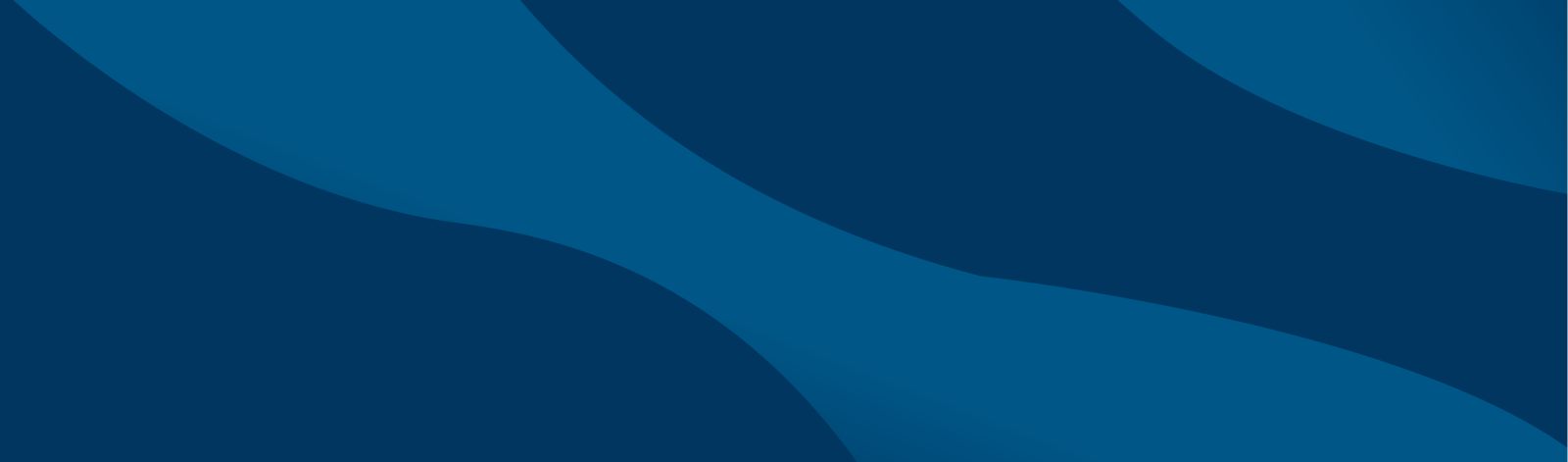Guide to Online Services
A quick guide to various services available to students in Banner Web.
Recommended Browser:
Mozilla Firefox or Google Chrome
- Visit the SUNY Niagara homepage at sunyniagara.edu
- At the top of the page under MYSUNY Niagara, choose “Banner Web”.
- Log in with T-Wolves Email username & password on the Sign-On page.
For assistance with T-Wolves username & password, you can visit the Office of Information Technology (OIT) in A-131; call (716) 210-2505; or email TWolvesAssistance@niagaracc.suny.edu
- Under “Student Records”, click on “Academic Transcript – Order Official”.
- Another window will pop up taking you to our transcript ordering service. Follow directions.
There is a fee for each official transcript issued and there is a 1-2 business day processing period.
- Under “Student Records”, click on “Academic Transcript – View Unofficial”.
- Choose “Undergraduate” for Transcript Level and “Academic Transcript – Web Display” for Transcript Type. Then, click “Submit”.
- To print a copy for your records at any time, click on the “Print” icon at the top of the page. You can also save your unofficial transcript as a PDF document through the Print icon.
NOTE: Some holds prevent access to the above record. See the instructions for Viewing Holds on this page.
- Under “Personal Information”, click on “View/Update Personal Information”.
- Edit/add current address information (i.e. mailing and/or legal) and select “Update” or “Add” to save your changes.
- Under “Registration”, click on “Register for Classes”.
- Click on “Register for Classes/View & Print Schedule”.
- Select the term.
- Click on “Panels” in the bottom left corner.
- A list of courses you are registered for will appear in the Summary section. Use the “Search for Classes” or “Enter CRN” tabs to add a course. To drop a course, choose “Web Drop” or “Web drop during Penalty Period” from the drop-down next to the course you want to drop.
- Click “Submit” to finalize your changes.
- Under “Registration”, click on “Academic Advisor Information”.
You can also view your academic advisor information on the Student Profile in Banner Web or on your degree evaluation in Degree Works.
How to Add/Modify/Remove a Chosen Name, Gender, and/or Pronoun:
- Under “Personal Information”, select “View/Update Personal Information”.
- In the “Personal Details” box, select “Edit” in the top corner.
- You may update the Preferred First Name, Personal Pronouns, and/or Gender Identification fields.
- Select “Update” to save your changes.
For more information, our Chosen Name/Gender/Pronoun policy can be found here.
- Under “Registration”, click on “Register for Classes”.
- Click on “Browse Classes” and select the term.
- Enter your search criteria to search available course offerings.
- Under Registration, click on “Student Profile”.
- On the menu to the left under your picture, click on “Student Schedule”.
- Choose the print icon at the top of the page to print your schedule or save it as a PDF document.
You will need a copy of your schedule to buy books and get your Student ID card.
- Under “Student Records”, click on “Course Descriptions Catalog”.
- Search courses using course prefix, code/number, keywords, or any combination.
- Select Filter.
- Click on course to read the description and other information about course including pre & co-requisites.
- Under “Student Records”, click on “Enrollment Verification”.
- You will be taken to the National Student Clearinghouse MyHub.
- Choose “Self Service” then choose your Enrollment Certificate option from the drop-down menu.
- Current Enrollment Certificate will provide an enrollment verification letter for the current term you are registered for (not available until after the add/drop period has ended for the term).
- Advanced Registration Certificate will provide an unofficial enrollment verification prior to the start of the semester you are registered for.
- Good Student Discount Certificate will provide a certificate to be used to receive the Good Student Discount on your insurance.
- Click on “Download” to retrieve the certificate.
Verifications are available 24-hours-a-day, 7-days-a-week, 365-days-a-year via this website. You may also complete an enrollment verification request available in the Records Office (A-161) or complete our online request form.
- Under “Student Records”, click on “Student Profile”.
- Click on “View Grades” in the menu on the left hand side of the page.
- Select the term you are viewing grades for.
- Select “Undergraduate” for Course Level.
- Your final grades for the term selected will be listed.
Final grades are not available until all final grades are processed. Allow one week after the last day of classes to view grades.
- Under “Student Records”, click on “Apply for Graduation”.
- Select the current term, if you are enrolled. If you are not enrolled, select the most recent term listed.
- Select your major & click “Continue”.
- Select graduation date and click “Continue”.
- Select name to be printed on diploma & click “Continue”. Don’t use social security name.
- Edit name to be printed on the diploma as needed.
- Verify information entered is correct. Click “Submit Request”.
To change your legal name or gender, a valid form of identification showing the NEW name/gender is required and can be attached electronically to the form. The following are valid forms of ID: Driver’s license, U.S. Passport or U.S. Passport Card, NYS Identification card, U.S. Military card, Divorce/marriage certificate, official court action documents, Social Security card.
- Current Students: Log into Banner Web. Under “Personal Information”, choose “Legal Name and/or Gender Change Request”.
- Alumni/Former Students: Complete the Legal Name and/or Gender Change Request Form.
- Chosen Name/Gender/Pronoun: Click here for more information.
- Under “Student Records”, click on “Major Change Application”.
- Read instructions & verify data that appears. Enter the telephone number where you may be reached. Select the new major for which you are applying for. Answer all remaining questions.
- Click “Submit”.
Banner Web Proxy allows students to authorize access to confidential information to a specific person. Students can authorize a person access to specifically chosen information (i.e. grades, financial aid, pay bill, etc.) in Banner Web. The authorized person is called a “proxy”.
- Under “Student Records”, click on “Share My Records/Proxy”.
- Proxy access is two part process initiated by the student and completed by the proxy. Click here for detailed Proxy access instructions.
- Under “Registration”, click on “Student Profile”.
- Under “Registration Notices” in the top right corner of the page, you will be able to view your Registration Eligibility date under “Time Tickets”.
A student’s Registration Eligibility date is also displayed on their Degree Works worksheet in the top block where their personal information is located.
- Under “Registration”, click on “Student Profile”.
Some functions listed in this guide can also be accessed through the Student Profile. You must log into Banner Web using your T-Wolves username and password to access the Student Profile.
Functions also available in the Student Profile are:
- Academic Transcript (unofficial)
- Address Change
- Advisor Assignment
- Course Catalog
- Degree Evaluations
- Final Grades
- Registration Eligibility Date
- Viewing Holds
- And much more student information
- Under “Personal Information”, click on “View/Update Personal Information”.
- Edit/Add current phone number information (i.e. cell, legal, and/or mailing) and select “Update” or “Add” to save your changes.
- Under “Registration”, click on “Student Profile”.
- Click on “Holds” in the top right corner of the page to view any holds you may have.
If you have a hold(s) listed, please contact the appropriate department on what is needed to lift the hold.
Some courses will allow you to add yourself to a waitlist if the class is full. To add yourself to a waitlist:
- Under “Registration”, click on “Register for Classes”
- Click on “Register for Classes/View & Print Schedule” and select the term.
- If a course is full and has a waitlist, there will be a notification in the course listing under capacity that states the number of waitlist seats available (i.e. 5 of 5 waitlist seats remain).
- Click the “Add” button on the right-hand side of the course listing.
- The course will be listed in the Summary section as “Pending” status. Choose “Waitlisted” from the Action drop-down for the course.
- Click “Submit” to officially be added to the waitlist.
If a seat in a course opens, you will be notified through your T-Wolves Email that you have 24 hours to register for the course in Banner Web. If you do not register for the course within the 24-hour time-frame, the seat will be offered to the next student on the waitlist.
More information on Waitlists can be found here under Waitlist Instructions.
- Under “Student Records”, click on “Student Profile”.
- Click on “Degree Evaluation and Plans” located at the bottom of the menu on the left side of the page.
- Click on “What-If” in the middle of the page.
- Choose a catalog year and major from the appropriate drop-down lists. If choosing a major that requires a concentration (i.e. Biology), you must also choose the concentration from the appropriate drop-down menu.
- Click on “Process What-If” to view the evaluation.
- Under “Registration”, click on “Drop/Withdraw from Course or College (All Classes)”.
- Log into Next Gen, if prompted, using your T-Wolves email username & password.
- Select the term and fill in all information on the form.
- Once complete, click “Next”. You will then be prompted to e-sign your name to submit the form.

Contact
- Advisement Questions: 716-614-6290 | studentsuccess@niagaracc.suny.edu | D-102
- Records Questions: 716-614-6250 | records@niagaracc.suny.edu | A-161
- Transferring Credits & Transfer Credit Evaluation: 716-614-6250 | transfer@niagaracc.suny.edu
- Fax: 716-614-6820
- Hours: Monday – Friday, 8:00 AM – 5:00 PM