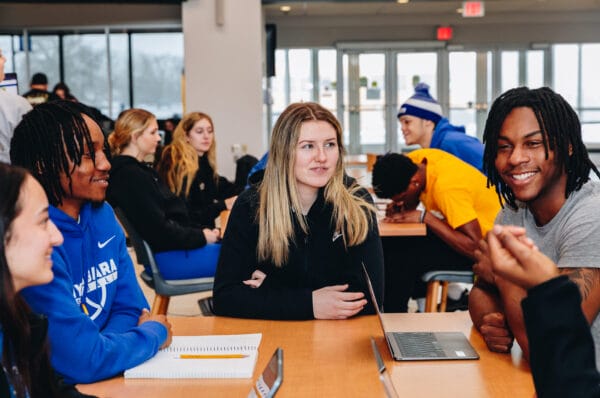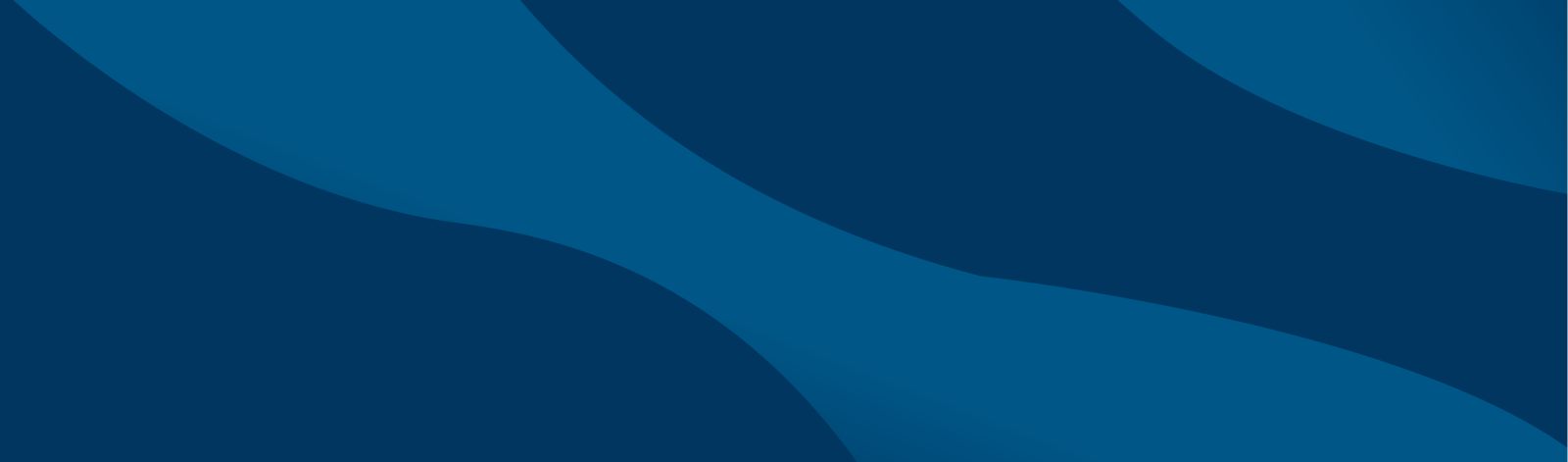Banner Web Proxy Access
Banner Web Proxy allows a student to authorize access to confidential information in Banner Web to a specific person. Students can authorize another person, like a parent or guardian, access to specifically chosen information (i.e. student schedule, pay bill, grades, etc.). The authorized person is called a “Proxy”.

Initial Proxy Setup
Follow the two step process below to establish a proxy account.
Students must follow the steps outlined below to authorize access to their chosen proxy. All steps need to be completed before a proxy can begin to set up their account.
- Log into Banner Web by clicking “Enter Secure Area (T-Wolves)” and entering your T-Wolves username and password.
- Click on “Student Records” on the Main Menu

- Click on “Share my Records (PROXY)”
- Click on “Proxy Management” and select “Add New


5. On the Proxy Information page, enter all required information for the person you are allowing to be a Proxy under Profile
- First/Last name
- Email Address
- Relationship
- Start & stop date – Dates will automatically fill in; change the year to “2099” for the stop date if you wish for this person to have access indefinitely.
Under Additional Information, please enter information in the following fields:
- Description (i.e. Mother, Father, Grandparent, etc.)
- Passphrase – A passphrase is used to identify a proxy as valid when speaking to SUNY Niagara on their behalf. When speaking to the College, a proxy must authenticate themselves by providing the passphrase. Please keep your passphrase to a four-digit number.
6. Select Authorizations
Select which information in Banner Web your proxy will have access to. You can select all or select individual items. You are required to authorize at least one page for the proxy.
Please note: If choosing “Student Profile”, you are also allowing proxy access to your current and/or past course schedules, earned credit hours, and GPA. This does NOT allow access to grades, the academic transcript, or financial information unless you also check those boxes as shown below.

7. Your proxy will be created and will be listed under Proxy Management as inactive until the proxy activates their account. The proxy should have received several emails with information on setting up their account and a temporary password.
The authorized proxy must follow the steps outlined below to access their student’s authorized information.
Once the student enters your proxy information in Banner Web, two emails will be sent to the email address your student has designated. The first email will provide an account activation link followed by a second email containing your Initial Password.
- Using the URL provided in your first email, go to the Initial Password page and enter the initial password that is provided to you in the second email. The initial password has to be entered EXACTLY as shown in the email. Select “Submit” to confirm.

2. The proxy will enter their
- Email address
- Initial Password that was provided in your email. Be sure to enter it EXACTLY as shown in your email.
- Create a new password. Your new password must be six-characters long.

3. You will be directed to the Sign In page automatically. Enter your Username (proxy email address) and the new password created.

4. Once logged in, you will be taken to the Proxy Personal Information page. Please make sure all required fields are completed and any prior information entered is still accurate. Click “Submit” once complete.
5. Your Proxy Self-Service credentials have now been established.
6. Once logged into Proxy Self Service, you will need to be authenticated through the use of a one-time password. A page for requesting a one-time password will appear. Click the blue “Submit One-Time Password” button. A single-use password will be sent to your email. The password will expire after 10 minutes if not used.

7. Enter and submit the One-Time Password from your email to complete the log in process.

How to Access Proxy Self-Service
Proxy Self-Service Login
Once a student has established access for a proxy to their Banner Web account following the steps outlined below, the proxy can click on the button below to log into Proxy Self-Service.
Additional Information
Click on one of the topics below to expand.
Once logged into Proxy Self-Service, you will see a tile for the student(s) for whom you are a proxy.
To view the student’s educational record, select the drop-down from the appropriate tile to view the student pages authorized to you. IMPORTANT: Proxy access provides view-only privileges to a student’s record.
If there are no pages available to view, contact your student and ask that they grant you authorization to view their student record (see step 6 under student instructions).

- From the home screen of Proxy Self-Service, click on the Proxy Personal Information tile.

- Under Contact, enter your new email address and click “Submit” at the bottom of the page.

Resetting a Forgotten Password
1. On the Banner Proxy Log in page, enter your username (proxy email address) and select the “Forgot Password” link.

2. A Reset Password confirmation message will appear notifying you that emails have been sent to the email address designated by your student. The first email will provide a temporary reset password activation link followed by a second email containing your temporary password.

3. Using the URL provided in your email, navigate to the “Enter your Initial Password” page and enter the initial password provided in the second email. Select “Submit” to confirm your email address.
4. Once your email address has been confirmed, a second page titled Reset your security password for Proxy Access will appear. This screen will prompt you through resetting your Banner Proxy Self-Service log in password.
- Enter the email address designated by your student.
- Initial password provided in your second email.
- Enter your new password in the next two boxes. Must be six characters.
- Select “Submit“
5. Your self-service credentials have now been updated. You may now proceed to the Proxy Self-Service log in page.
6. Once logged into Proxy Self Service, you will need to be authenticated through the use of a one-time password. A page for requesting a one-time password will appear. Click the blue “Submit One-Time Password” button. A single-use password will be sent to your email. The password will expire after 10 minutes if not used.

7. Enter and submit the One-Time Password from your email to complete the log in process.

Changing a Password
1. From the home screen of Proxy Self-Service, click on the Proxy Personal Information tile.

2. To change your password, select “Click here to change your password” at the top of the Proxy Personal Information page.

3. A Reset Password confirmation page will appear notifying you that an email has been sent to reset your password. Two emails will be sent to the email address your student has designated. The first email will provide a temporary reset password activation link followed by a second email containing your temporary password.

4. Using the URL provided in your first email, navigate to the “Enter your Initial Password” screen and enter the initial password provided in the second email. Select “Submit” to confirm your email address.
5. Once your email address has been confirmed, a second screen titled “Reset your security password” for Proxy Access will appear. This screen will prompt you through setting your Banner Proxy Self-Service log in password.
- Enter the email address your student provided.
- Initial password provided in your second email.
- Enter your new password in the next two boxes. Must be six characters.
- Select “Submit“
6. Your Self-Service credentials have now been updated. You may now proceed to the Proxy Self-Service log in page.
7. Once logged into Proxy Self Service, you will need to be authenticated through the use of a one-time password. A page for requesting a one-time password will appear. Click the blue “Submit One-Time Password” button. A single-use password will be sent to your email. The password will expire after 10 minutes if not used.

8. Enter and submit the One-Time Password from your email to complete the log in process.

The student has the option to end or delete a proxy’s access at any time by following these steps:
- Log into Banner Web and enter your T-Wolves username and password.
- Click on “Student Records” on the Main Menu
- Click on “Share my Records (PROXY)”
- Under Proxy Management, click on the pencil icon beneath the proxy’s name that you wish to end access for.
- Under Proxy Information, the student can change the Stop Date to today’s date to end a proxy’s access to their records.


Contact
- Advisement Questions: 716-614-6290 | studentsuccess@niagaracc.suny.edu | D-102
- Records Questions: 716-614-6250 | records@niagaracc.suny.edu | A-105
- Transfer Credits Questions: 716-614-6250 | transfer@niagaracc.suny.edu
- Fax: 716-614-6820
- Location: A-105 Notar Admin Bldg.
- Hours: Monday – Friday 8:00am – 5:00pm