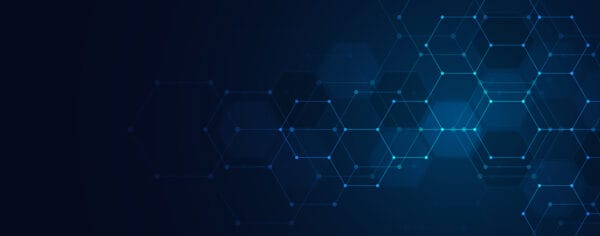Multifactor Authentication
- What is multifactor authentication (MFA)? Multifactor authentication adds extra security to online accounts by requiring more than one form of identification to access them.
- Why do we need to adopt MFA? Higher education is a prime target for cyber criminals who may use spam and phishing campaigns to breach confidential data. Adopting additional protection for our students, faculty, and staff will ensure the security of the college’s data and IT assets.
- How will the new MFA affect students and employees? We expect MFA implementation may cause some disruption for users over the course of about one week. OIT will address any issues that arise as soon as possible.
- What software will require MFA sign in?
- Banner
- Brightspace
- Degreeworks
- Microsoft Office 365
- Microsoft Teams
- SUNY Blue (Employee Services Portal)
- SUNY Institutional Research & Data Analytics
- When will the new MFA begin? OIT has been piloting MFA for Microsoft Office 365 and Teams for the past year. The rest of our SUNY Niagara students and employees will see MFA go into effect this semester, Spring 2023.
- What information do I need to login to applications that use MFA? MFA will require users to input their full email address (not just the username). Users will also need to register their office number or cell phone number to receive a call or a text message with a code to authenticate their identity.
Step 1 – Enter your full SUNY Niagara email address:
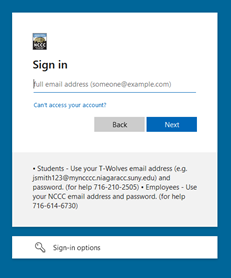
Step 2 – Enter your password as normal:
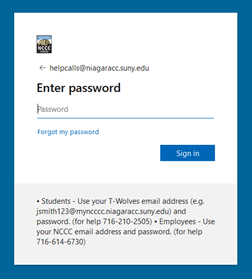
Step 3 – Click Next when the “More information required” security prompt comes up:
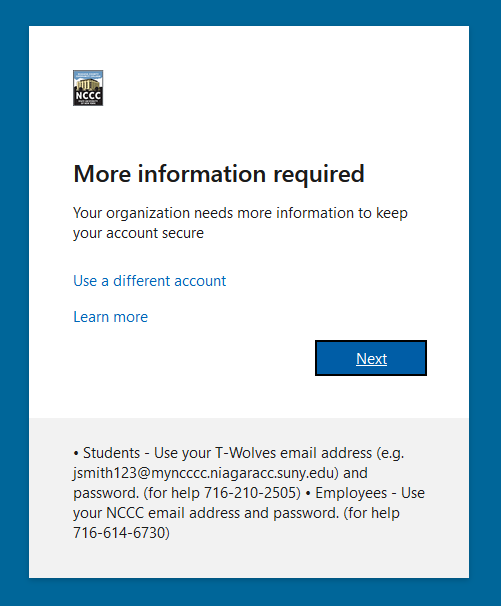
Step 4 – You will be initially asked to use the Microsoft Authenticator app to verify yourself. You can follow the prompts to install this or you may click on the “I want to set up a different method” link to set up a phone number to verify your login:
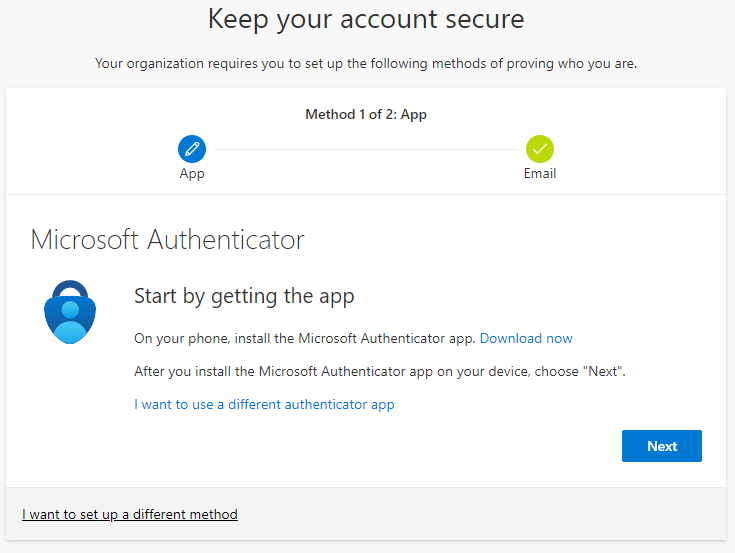
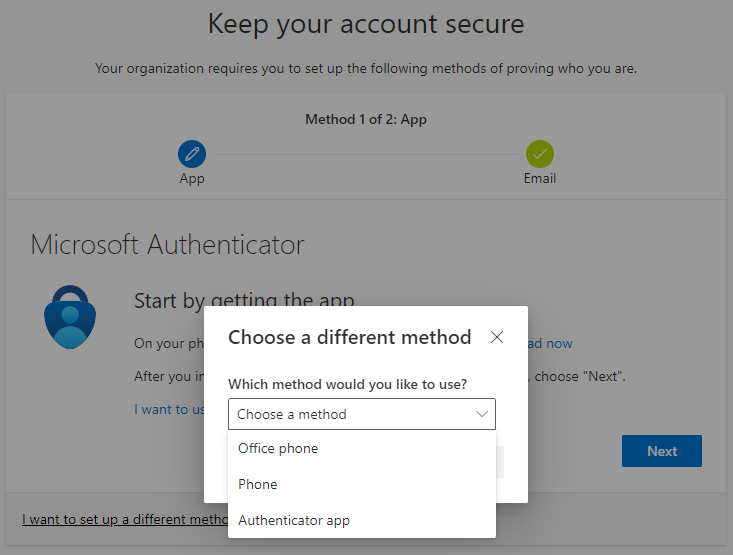
Step 5 – Enter your 10 digit phone number you want to use to authenticate your sign-in attempt. If it is a cell phone number with SMS text messaging capabilities, you may use the “Text me a code” option (SMS charges may apply). Otherwise you may use the “Call me” option instead:
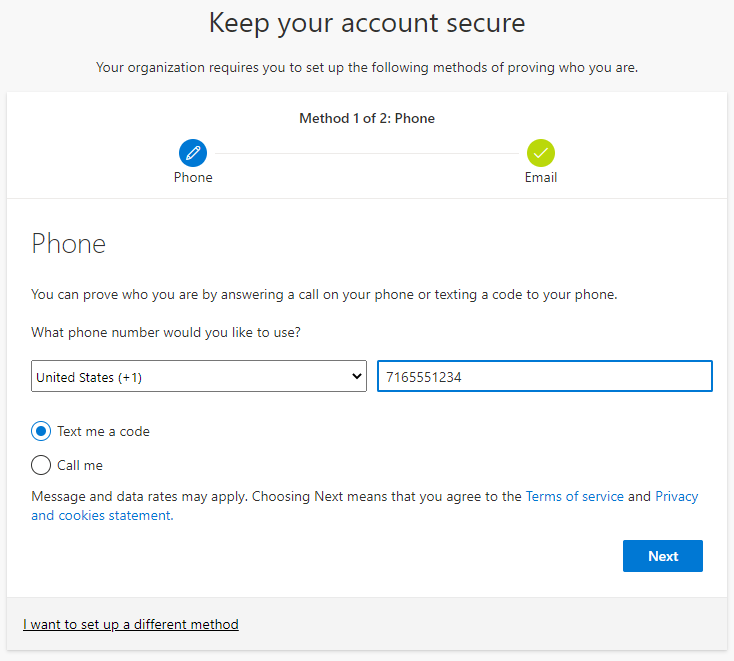
Step 6 – You will be asked to enter a 6-digit numerical code that was sent to you via the verification method selected. Enter this in the prompt and Submit. If successful you will receive notice that your phone was registered successfully. Click Next to continue then click on Done to complete your MFA registration:
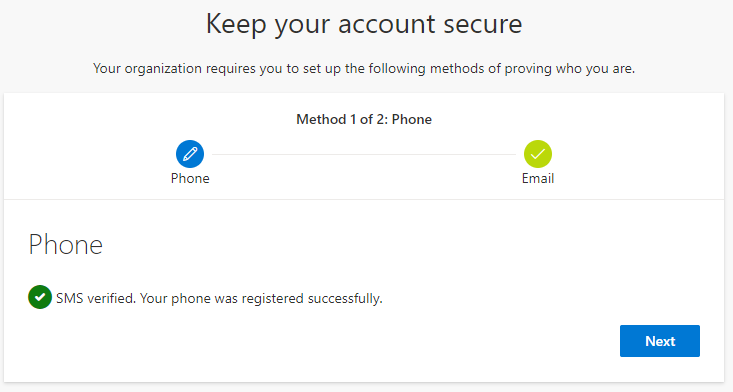
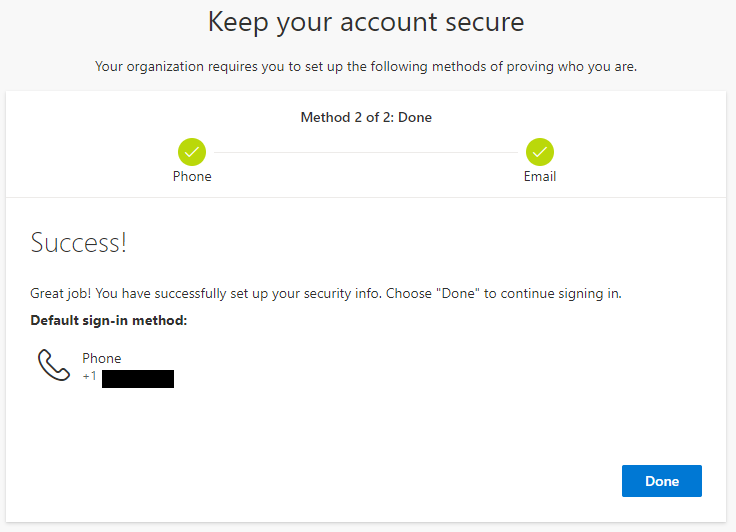
Who can I contact for help?
Faculty: You can call the OIT help desk at (716) 614-6730, email us at helpcalls@niagaracc.suny.edu or stop into the OIT office in A-131. We are open Monday through Friday from 8 a.m. to 4 p.m.
Students: You can call the OIT help desk at (716) 210-2505, email us at helpcalls@niagaracc.suny.edu or stop into the OIT office in A-131. We are open Monday through Friday from 8 a.m. to 4 p.m.
Contact
T-Wolve’s Assistance
Phone: 716-210-2505
Location: A131
Hours: Mon-Fri 8:00-4:00