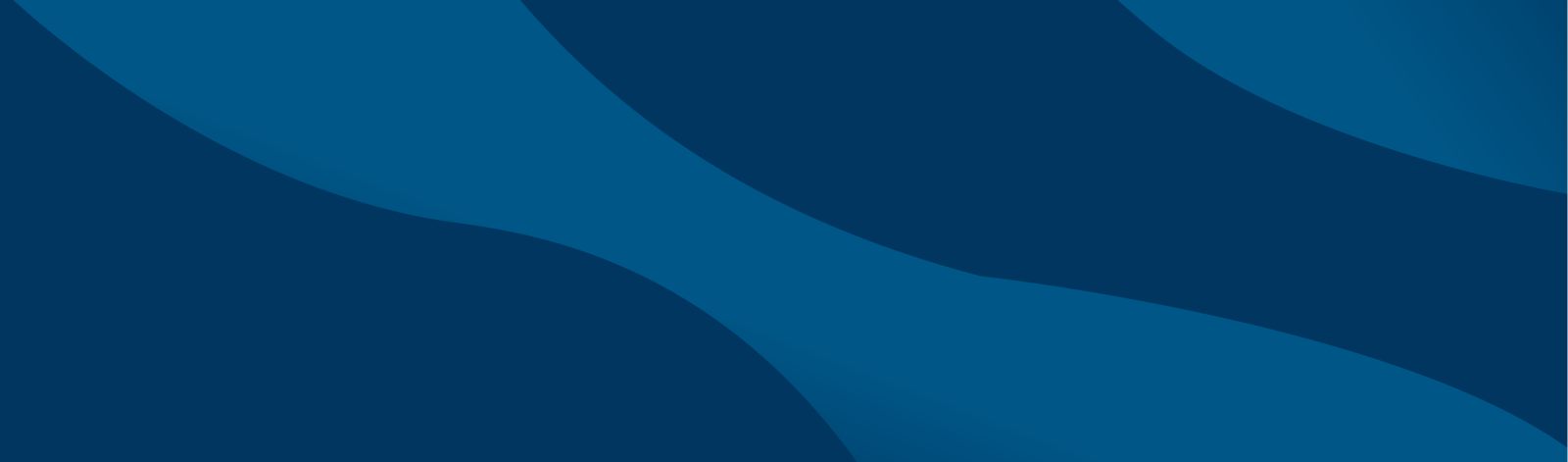Records Office FAQs
Update your address and/or phone number by logging into Banner Web with your T-Wolves username & password.
Once logged in,
- Under Personal Information, select “View/Update Personal Information”.
- Enter your new legal and/or mailing address and/or phone number and click “Update”.
Alumni may complete the electronic Address/Phone/Email Change Form. You may need to create an account through Next Gen to complete the form.
For legal name changes, please refer to the Records Office Forms page.
The usual processing time for credit evaluation is approximately one week from the date you are accepted. However, the process may take longer during peak times (beginning and ending of semesters). Early submission of transcripts allows for earlier advisement and registration planning.
Once your official transcript has been received by the Records Office, it will be forwarded to the Transfer Credit Evaluators to be evaluated. Once your transcript has been evaluated, you will be notified by T-Wolves email as to what has been accepted. You will also see any accepted transfer credits listed in your Degree Works evaluation. Transfer credits will appear on your transcript with a grade of “T”. The “T” carries no point value, therefore, it is not considered when calculating the semester, degree, or cumulative GPA. Transfer credits carry earned hours only.
Banner Web
Log into Banner Web.
- Under Registration, click on “Register for Classes”
- Click on “Prepare for Registration”
- Select the appropriate term and click “Continue”. You will find your time ticket start date listed under “Registration Status”.
Degree Works
Log into Degree Works.
At the top of your degree evaluation worksheet, you will see your “Registration Eligibility Date” listed.
You are able to view course offerings through Banner Web.
- Click on the subject category to search for classes (ACC=Accounting, BIO=Biology, etc.) and then click on “Search” at the bottom of your screen. This will then display all of the courses offered in the selected term for that particular subject.
- Go to Course Offerings under “Academics” on the SUNY Niagara Homepage.
- Choose the correct term for which you are interested in looking up classes.
- Click “Browse Classes”.
- Select the appropriate term from the drop-down and click “Continue”
Courses can be added or dropped on Banner Web until the end of the first week of classes. After that time, you are only permitted to DROP courses on Banner Web until the end of the third week of classes. If you want to ADD a course after the first week of classes, you must receive authorization from the appropriate Dean or Assistant Vice President.
You can print your schedule using Banner Web.
- Under Registration, click on “View Registration Information” and select the term.
- Click on the Printer icon on the right-hand side to print
- Click on the Calendar icon to email a copy of your schedule to yourself and to add your schedule to your device calendar
You can also stop by the Records Office (A-161) to obtain a copy.
Current students can print an enrollment verification letter by going to Banner Web
- Under Student Records, click on “Enrollment Verification”
- You will be taken to the National Student Clearinghouse MyHub. You may be asked to verify your identity before accessing MyHub.
- Choose “Self Service” then choose your Enrollment Certificate option from the drop-down menu.
- Current Enrollment Certificate will provide an enrollment verification letter for the current term you are registered for (not available until after the add/drop period has ended for the term).
- Advanced Registration Certificate will provide an unofficial enrollment verification prior to the start of the semester you are registered for.
- Good Student Discount Certificate will provide a certificate to be used to receive the Good Student Discount on your insurance.
- Click on “Download” to retrieve the certificate.
Verifications are available 24-hours-a-day, 7-days-a-week, 365-days-a-year via this website. You may also complete an enrollment verification request available in the Records Office (A-161) or complete our online request form.
You must fill out a change of major form available on Banner Web under Student Records. Select “Major Change Application”.
View more information about changing your major. You may also call the Student Success Center at 716-614-6290.
You can apply for an Incomplete (I) grade by filling out the Request for Incomplete Grade form available on our website. This form requires the approval of the class instructor. You will be required to make arrangements with the instructor for the completion of the coursework.
The maximum time for the change of an I grade to a performance grade is determined by the instructor but shall not exceed one academic year. If a change of grade is NOT made by the instructor prior to the deadline, the I grade will automatically be converted to an F grade.
Satisfactory/Unsatisfactory (S/U) grades are elected by filling out a S/U Grade Request form available on our website. If you wish to elect this, you must do so by the 13th week of the regular semester. Once this has been submitted to the Records Office, the decision is irreversible. The form must be initiated by the student and signed by both the instructor of the class and the student’s advisor.
Withdrawals (W grades) are elected by filling out the Drop or Withdraw from a Course form available on our website or in the Records Office (A-161). This also must be completed by the 13th week of the regular semester. A “W” grade will not affect your grade-point average, but may negatively impact your academic standing and/or ability to receive financial aid.
View Student Calendar.
To withdraw from the entire college, you must submit a Drop/Withdraw from Course or College (All Classes) Form.
Please refer to Student Calendar for the College withdrawal deadline. Students are encouraged to check with Financial Aid and the Student Success Center before withdrawing from the College.
Final grades are not mailed to students. You must access Banner Web to view your grades.
Once logged in,
- Under Student Records, click on “Student Profile”.
- Select term at the top of the profile.
- Click on “View Grades” in the menu on the left side of the page.
- Select the term you are viewing grades for. Select “Undergraduate” for course level.
Your final grades for the term selected will be listed.
Official transcripts may be ordered securely online 24 hours/7 days a week through Parchment. The transcript fee charged by SUNY Niagara is $10.00 per OFFICIAL transcript.
You do not need your student ID number to order through Parchment. If you select the option to send the transcript electronically, it can be sent within minutes! You can also choose to have the transcript mailed to any location, including a FedEx overnight option. Additionally, you may sign up for text/email notifications that allow you to track your transcript order.
Please click the “Parchment” link above to start your order.
You will need to provide your Social Security Number, telephone number, payment method in addition to other information requested on the transcript order form.
Remember: A transcript request will not be processed if there are holds related to delinquent materials or equipment owed to the college. Once you have placed your order online, your official transcript will be processed on the next business day.
Transcript records prior to Fall 1985 may take 3-5 days to process.
Support for online ordering is available at 1-847-716-3005.
Unofficial transcripts (copy without college seal) are available at no charge online in Banner Web or through a request form.
View our Transcripts page for more detailed information.
All students planning to graduate must apply for graduation.
- Log into Banner Web.
- Under Student Records, click on “Apply for Graduation” to apply.
This should be done during your last semester of enrollment. Filing deadlines are published throughout the campus. Failure to file by deadline will result in the delay of your diploma and/or certificate and award of your graduation.
You can run a degree evaluation in Degree Works to determine if you have met program requirements. You must have an activated T-Wolves email account to access Degree Works.
If you notice any discrepancies in your degree evaluation, contact your Academic Advisor.
Certain directory information may be released without the student’s permission. SUNY Niagara has defined directory information to include: the student’s name, address (including email), telephone number, date and place of birth, major field of study, participation in officially recognized activities and sports, photograph, weight, and height of members of athletic teams, dates of attendance, degrees, and awards received, and the most recent previous educational agency or institution attended by the student. The release of this information allows us to verify enrollment for purposes of health insurance, job applications, promotions, etc.
However, you may prevent the release of such information by completing the Request for Non-Disclosure form. Please be aware that this may have a negative impact on enrollment verifications, employer inquiries, promotions, etc.
Since all academic information is available online through Banner Web, you can choose to allow a parent/guardian to view your information online.
You may also choose to allow access to personally identifiable information to an outside party (such as a parent or guardian) by granting proxy access to your records. View the Proxy Instructions.

Contact
- Advisement: 716-614-6290 | studentsuccess@niagarcc.suny.edu | D-102
- Records & Transfer Credits: 716-614-6250 | records@niagarcc.suny.edu | A-161 | transfer@niagarcc.suny.edu
- Fax: 716-614-6700 | Location: A-161 Notar Admin Bldg.
- Hours: Mon-Fri 8:00am-5:00pm